Hi friends, in this post I want to explain about how to create and use the email signatures with this tool to generates with the templates to your existing mailbox. To create we have simple steps to do

Set the email signature for your mailbox
In the previous posts, I have explained that how to send emails using NodeJS, PHP and this is for set the signatures.
Step 1: Choose email platform
Here we need to identify the mailbox and click on specific icon as mentioned in the image, i.e. Outlook, Outlook 365 or Gmail

Choose email platform
Step 2: Choose signature template
Here we need to identify the template for the signature as mentioned in the image

Choose signature template
Step 3: Enter signature details
Here we need to identify and provide the personal details, company data, Graphics (company logo), disclaimer text, styles, social media links as mentioned in the image

Email signature details
Step 4: Signature preview
In the above steps, if we change in an personal data that will reflect on this preview as mentioned in the image
Note: If we empty the field that data/label will not display in the preview
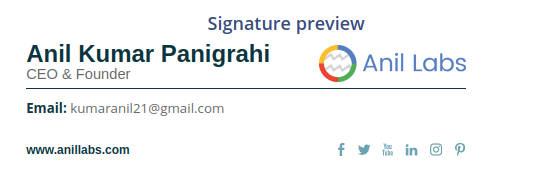
Signature preview
Step 5: How to add this signature to Outlook/Outlook on the web (Office 365)/Gmail
With all the steps are completed then click on “Apply your signature” then display the steps how to add it your mailbox as mentioned in the image.

How to add this signature to your mailbox
With these simple steps we can build and add the signatures to our mailbox.
URL to generate the signatures: https://www.mail-signatures.com/signature-generator/#/user-data
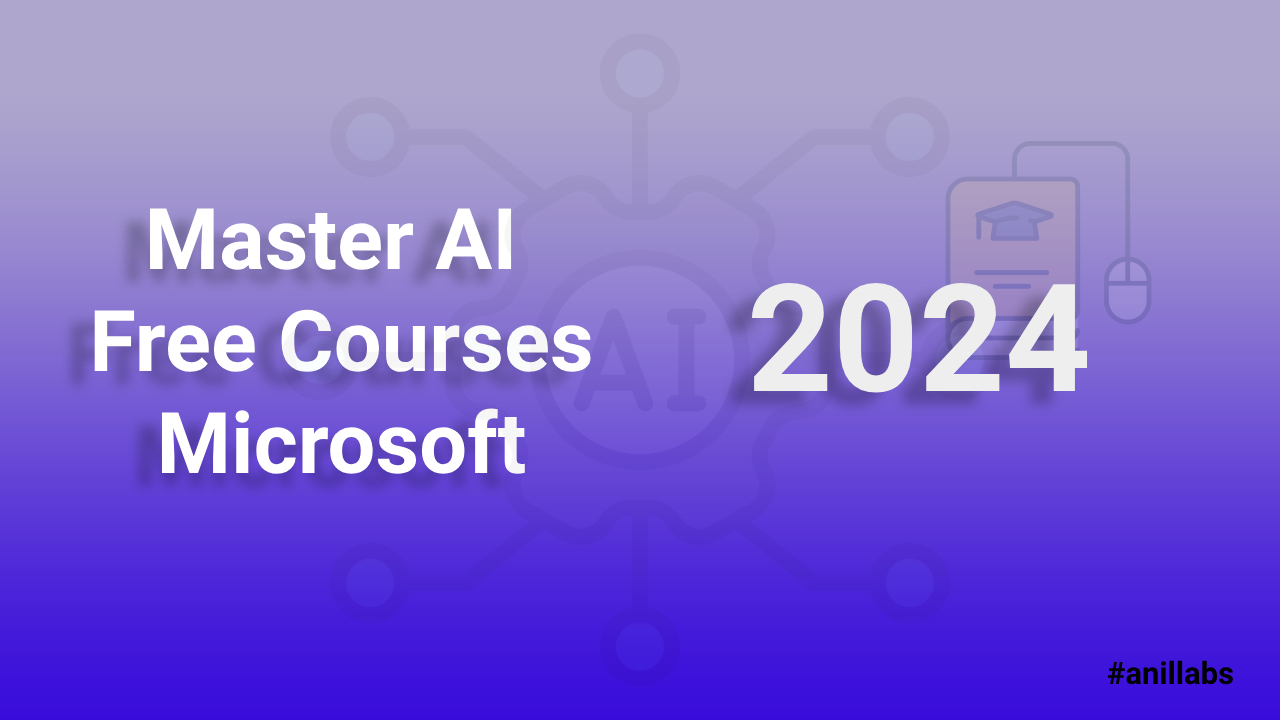
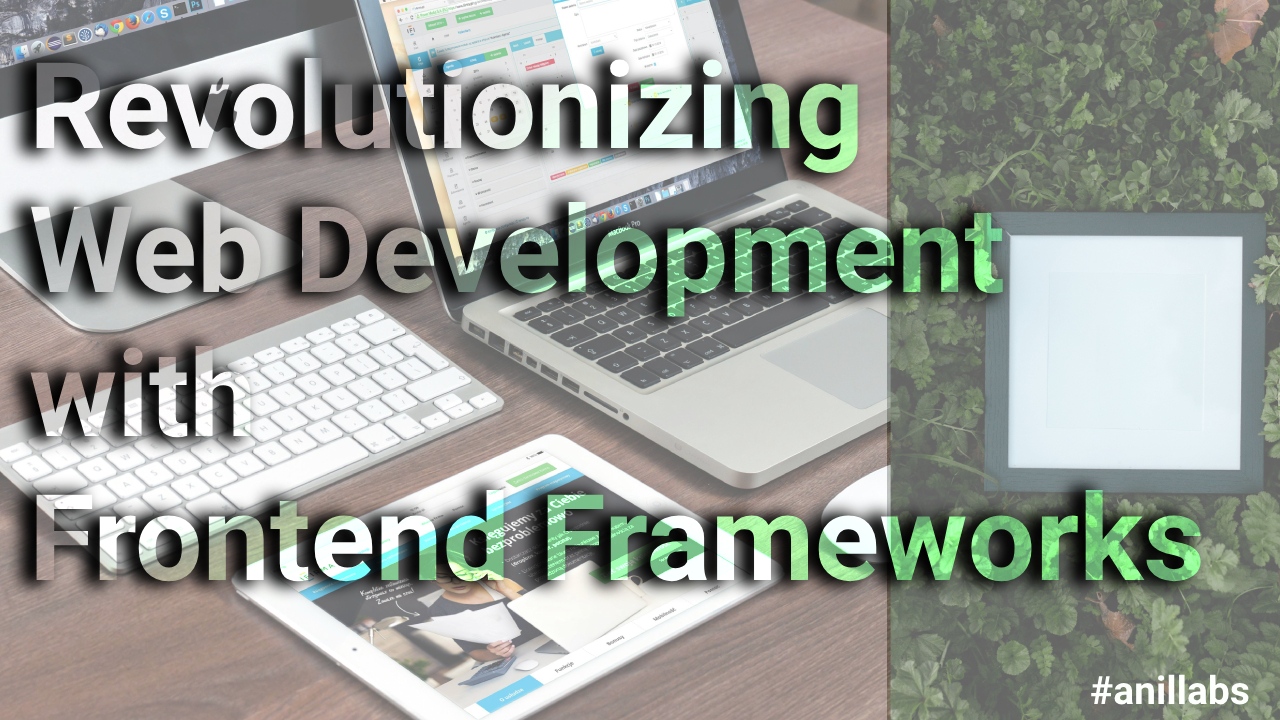
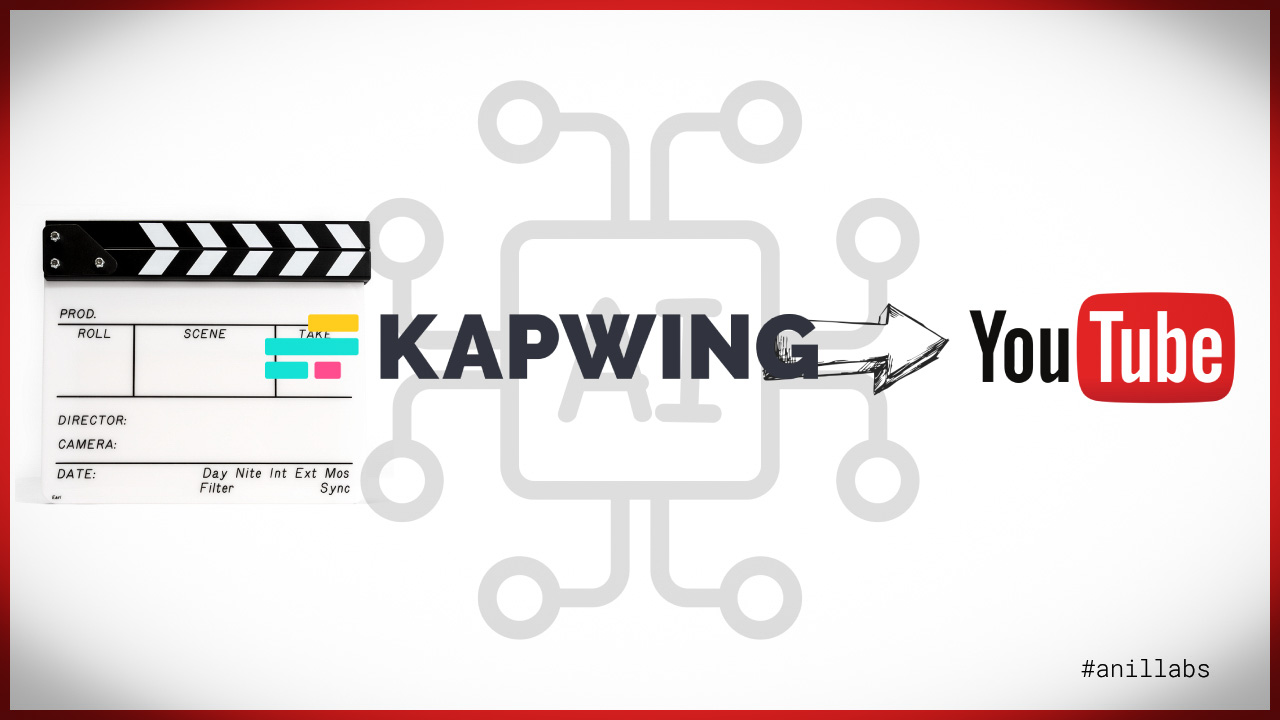
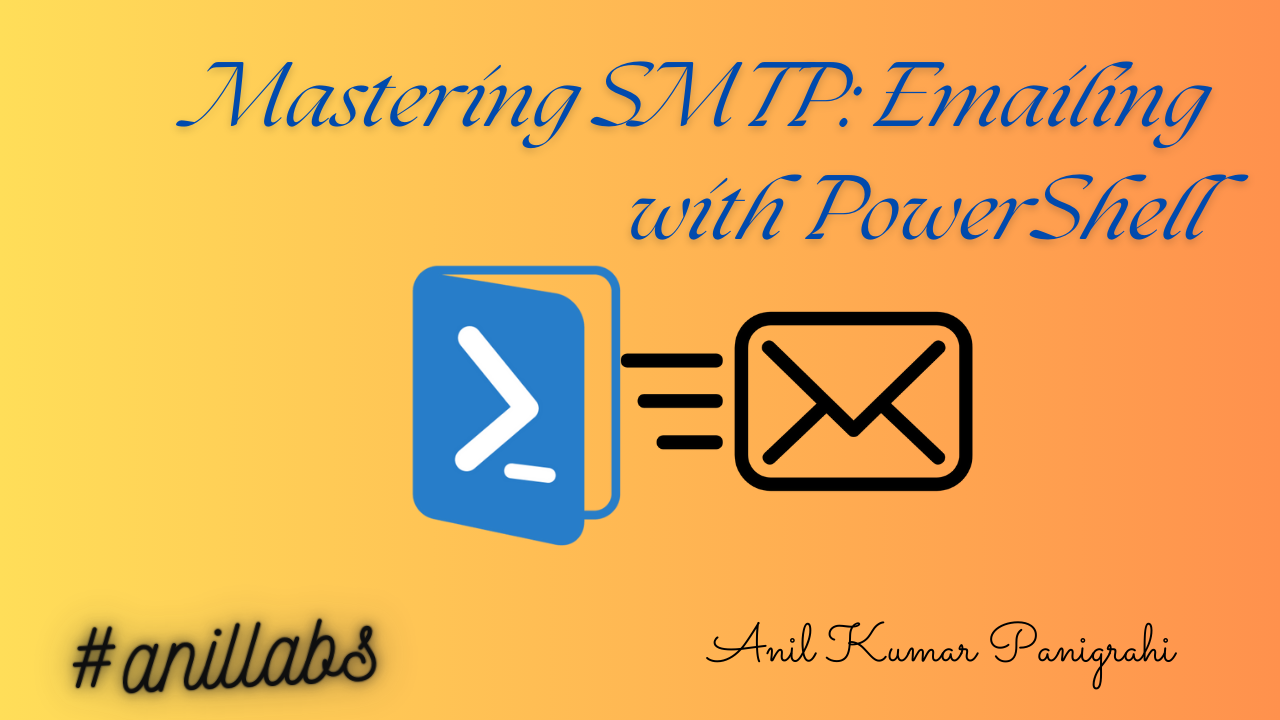
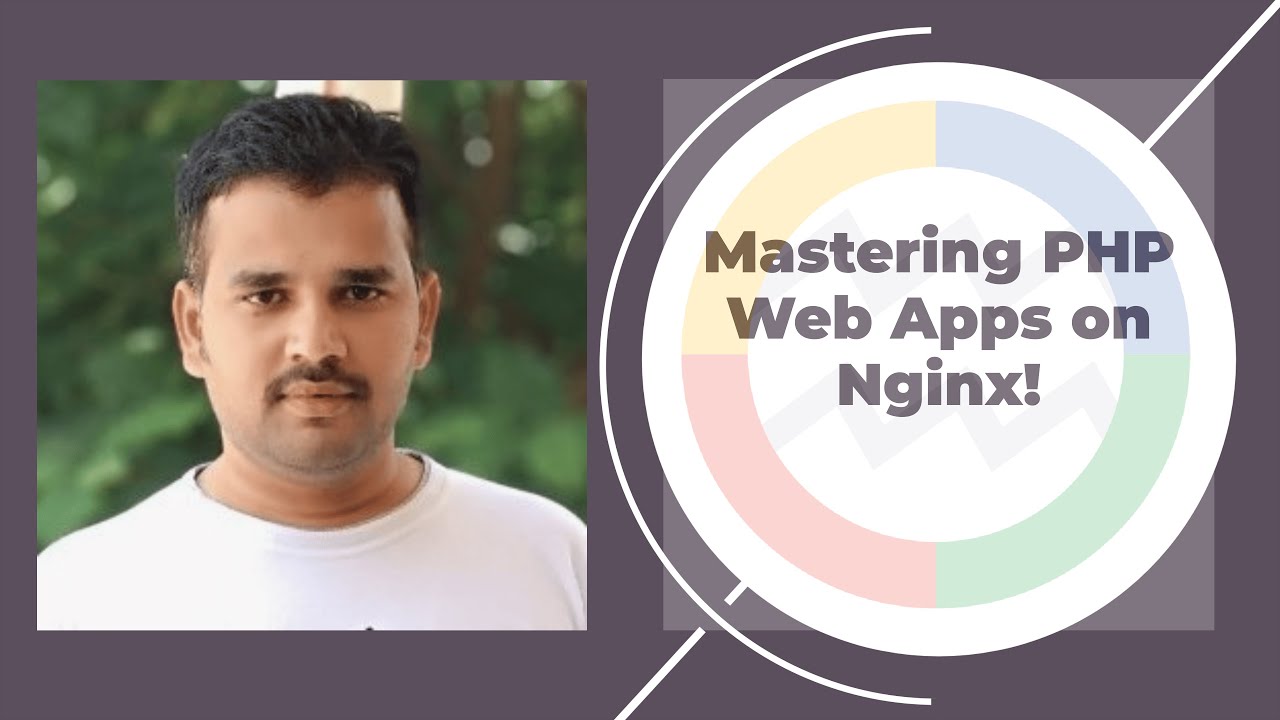
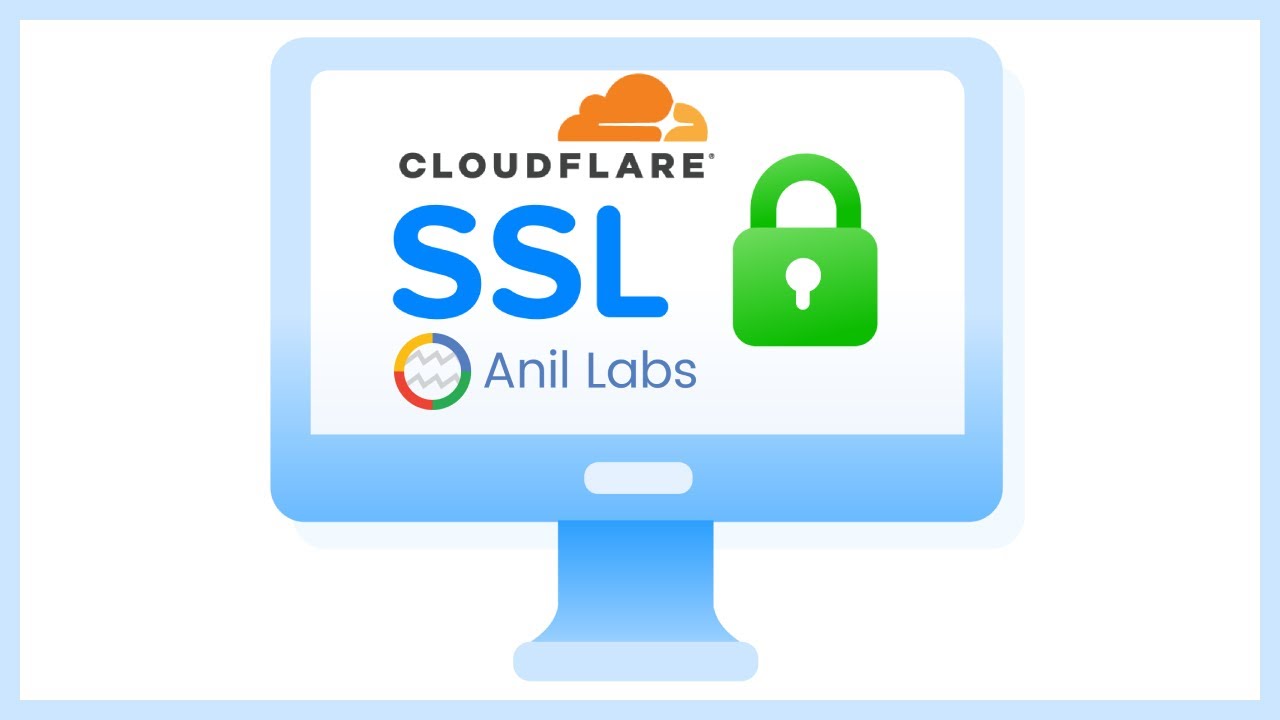
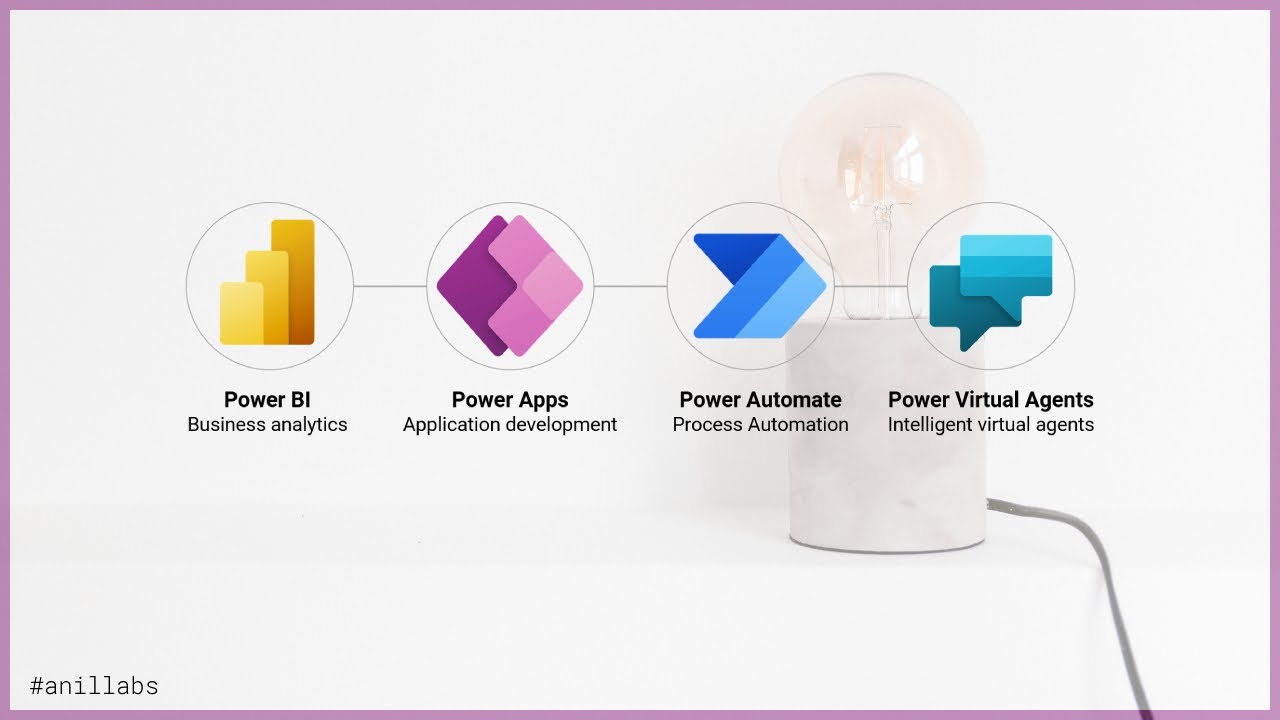
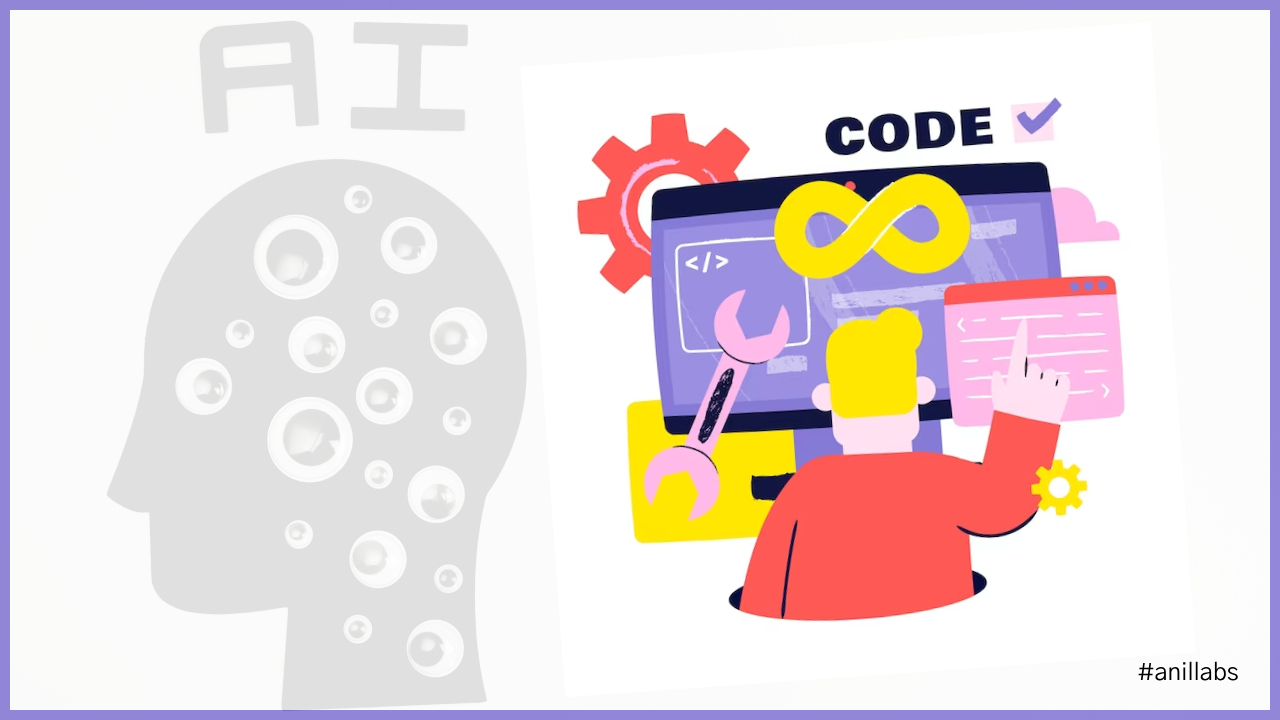

0 Comments